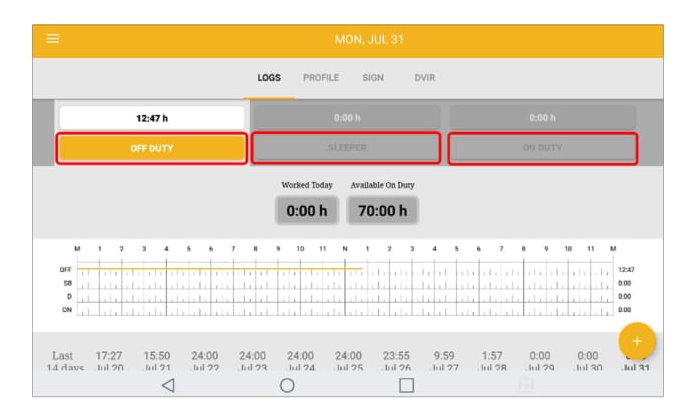Last updated on January 30th, 2025 at 10:44 am

The MasterELD electronic logging device (ELD) is an affordable solution, loaded with an array of fleet management and compliance features, for DOT, FMCSA, and HOS compliance. To begin with, the Master ELD device options offers one of the most powerful ELD tool suites available today.
Additionally, MasterELD is compliant with CFR 49 Section 395.20 and related sections of the Federal Motor Carrier Safety Regulations (FMCSA). Over the years, this ELD has been proven to be ideal for both small and large fleets.
Throughout this Master ELD review, you will learn the unique capabilities of the device as well as how to install and use it.
Table of Contents
Master ELD Review: Features and Capabilities
As mentioned earlier in this review/guide, this ELD product offers a powerful suite of both compliance and fleet management tools. So, what exactly are the features of the MasterELD electronic logging device (ELD)?
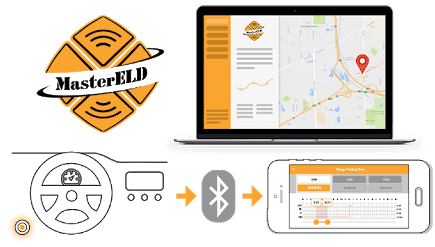
- Messaging
- FMCSA ELD Mandate Compliant
- GPS tracking
- Allows you to easily review and audit driver logs
- IFTA
- Driver Scorecard
- Location Sharing
- Customer Updates
- Vehicle diagnostics
Installing the MasterELD Device
One of the things current users of Master ELD love is the fact that it is relatively easy to install and use. As a matter of fact, you will not need to hire a professional to install this ELD for you. Now that you have opted for the Master ELD devices, here is how you should install it in your commercial motor vehicle (CVM):
Switch the Engine Off
So not attempt to install the MasterELD device in your vehicle while the engine is running. If the engine is running, you first need to turn it off before starting. In this regard, you need to turn the ignition key all the way to the Off position.
Locate the Diagnostic Port

Like most of the leading ELDs in the market today, MasterELD should be installed in the diagnostic port. As such, you first need to identify where the port is positioned in your vehicle. Different vehicle models have the diagnostic port in different places. There are the common locations of the diagnostic port in CMVs today:
- Below the steering wheel
- Beneath the left dashboard side
- Under the driver’s seat
- Next to the Driver’s left side kick panel
Once you have located the diagnostic port in your vehicle, you can proceed to install the MasterELD using the steps described below.
Attach the MasterELD device
Open the diagnostic port and plug the MasterELD device into the port. Now twist the base of the ELD device until it locks into position. Once the Master ELD is properly attached, it will automatically start syncing with the ECM as well as with the MasterELD app on your phone.
Install the MasterELD Application
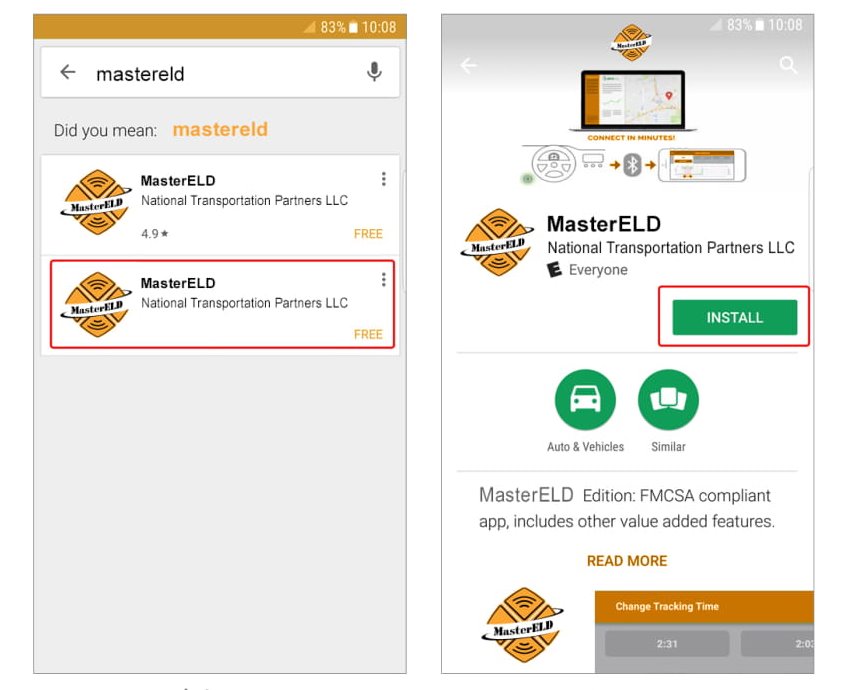
The portable MasterELD unit does not feature a display. As such, you need to install the MasterELD app on your phone and sync it with the device. To do this, you need to download the app from the Google Play store.
On Google Play Store, search for Master ELD and click on the app from the search results. Click on the green ‘Install’ icon to download the Master ELD application to your phone. This will download and automatically install the MasterELD app on your mobile device securely from Google Play and will also download periodic customer updates. The app can easily display all the location sharing, GPS tracking, driving time, vehicle diagnostics, customer support, and other fleet management data from all your ELD devices right on your mobile device.
Login to the App
Once the installation is completed, you need to log into the Master ELD app using your username and password. In case you do not have a username and password, you should contact your fleet manager for account creation. Once you have logged into this ELD app, you need to choose the vehicle you would like to connect from the drop-down menu.
If the vehicle you are interested in does not appear in the Master ELD app, you should contact your fleet manager. Selecting the vehicle will automatically connect the app to the device on that vehicle. The status of this connection will be displayed on top of the main app screen.
How to Use MasterELD
As a commercial vehicle driver, you need an electronic logging device (ELD) that is easy to use and allows you to keep your eyes on the road. The Master ELD has got you covered, in this regard. As you will come to learn, the ELD option is relatively easy to use.
With the Master ELD properly installed, your duty status will be automatically changed to driving when the speed of the CMV exceeds 5 mph. Thereafter, the ELD unit will continue to record your driving time automatically.
Changing Duty Status
With the Master ELD device, changes to duty status should be carried out from the main screen. At a speed of 0 mph, the vehicle will be considered to be idle. Whenever the vehicle is in, the Master ELD allows you to easily change the duty status from the main screen.
In such a case, you can change the status to Off Duty, On Duty, or Sleeping. Changing the status will automatically prompt you to fill in location details. When prompted, you need to fill in the location and remarks fields. As for the remarks, you may fill in any relevant comment, such as ‘coffee break’.
Should you decide to leave the location field empty, the device will automatically set it for you
Correcting e-logs
The Master ELD allows you to edit the existing e-log or insert a missing status. If you would like to insert a missing status to an e-log, you should tap on the plus sign icon. If you would like to edit the current e-log, you should just tap the pencil sign icon.
You should then select the status you would like to change to and thereafter the time frame. As for the time, you may use either the pop-up window or drag the border dots to set it. In addition to these functionalities, you will also have an easy time carrying out such tasks as:
- Viewing your profile
- Signing your e-logs
- Conducting DVIR inspections.
Providing an Officer with Your Logs
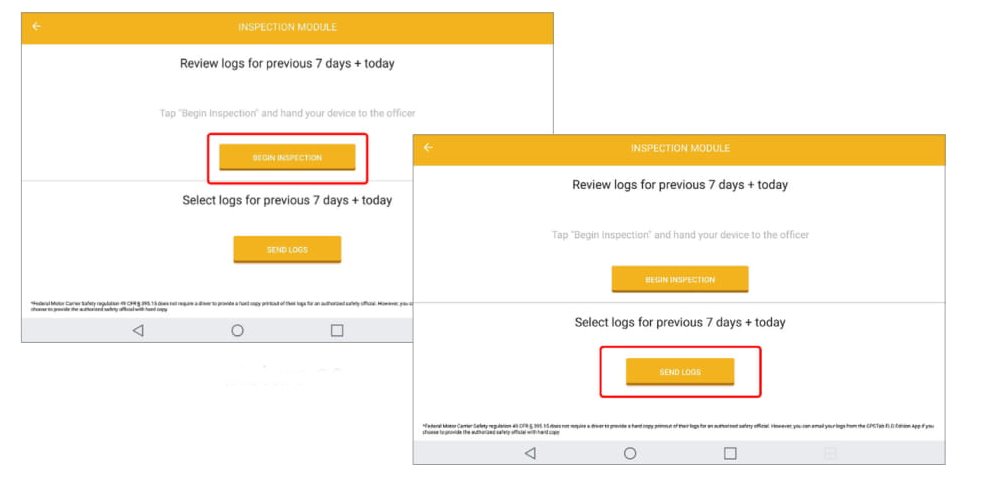
For the purpose of inspection, you will be required to provide the inspecting officer with your driving logs. In order to furnish the officer with your driving information, you need to change to the Inspection mode on your MasterELD app.
To do this, you may swipe from the left to the right side of your device screen or tap the menu on the upper left side of the screen. From the menu, you should then select the Inspection Module. To begin the inspection process, you should just tap ‘Begin Inspection’ and give the officer your phone.
Alternatively, you may send the logs via email by selecting the ‘Send Logs’ option. By so doing, the Master ELD application will automatically generate the required report for the inspecting officer.
Is the MasterELD Malfunctioning?
Though rare, these units may fail to work as expected. The good thing about Master ELD logging devices is that you can tell when the device is malfunctioning. The light on the front end of the device is specifically designed to help the driver know the status of the ELD at any given time.
In this regard, these are the light colors you should watch out for;
- Blue Solid – This shows that the ELD adapter is receiving ECM data and that the App is connected.
- No Light – If the light does not come on at all, the ELD is not connected to the diagnostic port.
- Green Blinking – This shows that the app is connected, but the adapter is not reading ECM data. This often because the ignition key is in the off position
- Blue Blinking – The ELD App is not connected to the adapter
- Magenta Flashes on Solid Blue – The ELD app is connected and the adapter is receiving ECM data, the magenta flashes come on every time data is recorded.
Our Final Verdict
The Master ELD electronic logging device delivers exceptional accuracy and reliability when it comes to logging HOS, thus providing exceptional logging solutions. The product is also designed for enhanced user experience through its ease of use and convenience for commercial vehicle drivers and fleet managers and has exceptional customer reviews.
The powerful collection of tools, affordability, benefits, and intuitive design of this product and its app along with easy installation and GPS tracking makes it one of the best ELD devices today in the market for fleet managers, owner-operators, drivers, and owners of large fleets.